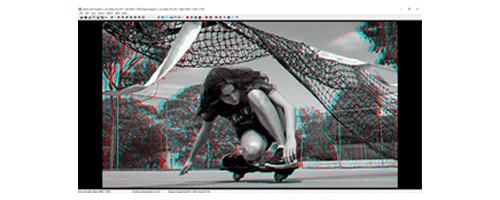

processing real digital stereoscopic photographs
(post production)
Without exception, all captured real digital stereoscopic photograph pairs require post production processing.
Displaying or viewing photographs that have not been processed to correct disparities and alignment issues is the number one factor that takes away the enjoyment of viewing these photographs.
The software program of choice for doing this is free thanks to Masuji Suto. It's called Stereo Photo Maker (SPM).
You can download the latest version from his website at http://stereo.jpn.org/eng/stphmkr/index.html
You can learn how to use this application using the guides on the Stereo Photo Maker (SPM) download page.
(suggested SPM preference settings)
| Tab | Property | Setting |
|---|---|---|
| General | Startup with it's window maximised | true |
| View | Using multibyte characters in path names | true |
| Crop | Two stage cropping, define crop-rectangle size and then it's position | true |
| Crop | Setup Default Cropping Size Fixed Cropping 1 | 2160 x 2160 |
| Crop | Setup Default Cropping Size Fixed Cropping 2 | 1920 x 1080 |
| Crop | Setup Default Cropping Size Fixed Cropping 3 | 2800 x 2100 |
| Crop | Setup Default Cropping Size Fixed Cropping 4 | 1920 x 1920 |
| Crop | Setup Default Cropping Size Fixed Cropping 5 | 3840 x 2160 |
| Launch | Stereo Image Format | Side-by-side |
| Launch | Stereo View method | Anaglyph(Colour) |
| Adjustment | Autopano folder | Internal code |
| Adjustment | Better precision(slow) | true |
| Adjustment | Input image arrangement | parallel |
| Adjustment | mount near point to the stereo window | selected |
| Adjustment | Do not save report files | true |
| Adjustment | Adjustment(L/R) stepping | 4 |
(SPM toolbar settings)
The full SPM toolbar is not displayed fully until you open a photograph. By default, not all of the most useful toolbar icons are displayed. I would recommend reviewing and selecting the options that best suit your workflow(s) once you have become more familiar with it.
(SPM grid setting)
SPM has a grid overlay that can be toggled on and off (default) by using Ctrl+G on the main screen. Set this to V, Line = 60, H. Line = 5 to best review how you photograph pairs conform to the 1 in 30th 'rule'.
(step 0 - setting up a workflow)
Your workflow is all about organising your files. At a minimum you want to create four folders. The first is the parent folder which can have a meaningful name or simply date in yyyymmdd format. Personally, I use the date as it keeps my photographs in chronological order. Inside this parent folder are three folders: [left] (for the left original photographs), [right] (for the right original photographs), and [adjusted] (for adjusted photograph pairs). Adding an additional folder called [mpo] (for photographs saved using the Multi Picture Object format) is useful if you plan to view them on an LG Television. With the folders created, you are ready to upload your digital photographs. If these are from a pair of digital cameras you will upload the LEFT photographs into the [left] folder, and the RIGHT photographs into the [right] folder. The easiest way to transfer your photographs from the cameras is to remove the sd cards one at a time and then use a card reader to transfer them to each folder.
(step 1 - matching photograph pairs)
With all of your photographs safely transferred to your new folders it's time to check for orphans. Orphans are photographs that do not have a matching photograph in the opposite folder. Orphans can get created for a variety of reasons. The easiest way to identify orphans is by comparing the number of photographs in each folder. SPM has a batch function to rename the photographs in each folder using a combination of a meaningful name and sequential number. The importance of this comes later.
(step 2 - rotational alignment)
With all of your photographs safely transferred and renamed, it now time to check that your photographs all have the correct rotational alignment. This is important if you have taken photographs with your cameras in alternate alignments. You need to correct any rotational mis-alignment between your photograph pairs before you use SPM to perform a batched automated alignment and colour adjustment.
(step 3 - auto alignment and colour adjustment)
Use the Multi Job -> Multi Conversion function in SPM to perform a batched automated alignment and colour adjustment of your photograph pairs. Set the Input file Type (Stereo) as Independent(L/R) and set the folder view in the upper window to be your [left] folder. Select the Right image Folder checkbox to display the folder location field and then use the browse button to set this to the value of your [right] folder. Set the Output File Type as Side-by-side JPG images. In the Adjust panel, select only the Auto alignment and Auto Colour Adjustment checkboxes. The second to last step is to set the Output Folder path to your [adjusted] folder. After a final review of your settings, it's time to perform the auto alignment and colour adjustment by clicking on the Convert All Files button. Nothing to do now except wait for the batch process to completed after which you can exit the window.
(step 4 - manual alignment)
In this step you open the Open Stereo Image function to navigate to your [adjusted] folder and select the first photograph. Once opened, it should display on screen as separate left and right photographs. If you have a monitor capable of displaying horizontally interlaced circularly polarised photographs it's time to put on our circularly polarised glasses. If you only have a normal colour monitor, it's time to put on your Red/Cyan Colour Anaglyph glasses. Use the options under the Stereo menu to set the appropriate stereoscopic display option. The photographs always need some amount of manual alignment, so when you are ready, set the stereoscopic display option to Gray Anaglyph. This allows you to check the alignment of the photographs relative to the stereo window. At its simplest, you find the closest object in your photographs and check that the two photographs are overlayed exactly so that the closest object is displayed in shades of grey with little to no red or blue areas. Objects in your photographs behind the closest object will have red and blue outlines on alternate sides proportional to their distance or depth. The same points on the furthest objects should not be displayed more than 1/30th of the screen width apart. This is testing the so called 1 in 30 rule which if broken may make your photograph hard to view. You may notice that after all this alignment that your photographs have frayed edges (areas where only part of one photograph is showing). If this is true, then use the cropping functions to remove the frayed edges.
(step 5 - saving side-by-side stereoscopic photographs)
If you are satisfied with the alignment of your photographs then change the stereoscopic display option to Side-by-side and then use the Save Stereo Image menu option to save your aligned stereoscopic photograph in the [adjusted] folder. You are always asked if you want to overwrite an earlier version of your photographs. You can use the spacebar key to move forward to the next photograph. Use the backspace key to move back to the previous photograph.
(step 6 - using photo editing software)
You can open any of your saved side-by-side stereoscopic photographs in a Photo Editing application such as Adobe Lightroom or Photoshop if you want to further manipulate your photographs. As a general rule you should only do this after you have finished aligning your photographs in SPM. Once you have manipulated your photographs you can reopen them in SPM to view the finished product
(step 7 - saving mpo stereoscopic photographs)
If you have a television capable of displaying 3D photographs then you can use SPM to save your side-by-side stereoscopic photographs as MPO files in your [mpo] folder. It is best to save each Side-by-side photograph manually, one at a time, to preserve the resolution and quality as the batch conversion mode of SPM will resize your photographs to suit viewing on a Fujifilm W3 camera. Once you have created/saved all your MPO files, copy them to a USB drive for viewing on your 3D capable television.
(step 8 - saving colour anaglyph stereoscopic photographs)
If you do not have a television capable of displaying 3D photographs then you can use SPM to save your side-by-side stereoscopic photographs as colour anaglyph stereo photographs in your [mpo] folder. To perform this step, you set the stereoscopic display option as Color Anaglyph and then use the Save Stereo Image function to save the colour anaglyph stereoscopic photograph. Make sure that when you do this that you are saving your colour anaglyph stereoscopic photographs to the correct folder (not your [adjusted] folder). Once you have created/saved all your colour anaglyph stereoscopic photograph files, copy them to a USB drive for viewing on your television with your red/cyan colour anaglyph glasses.
...
Jeff Ewen 3D - creating real digital stereoscopic photographs.
Contact me by clicking here.